Marketing in Marbella isn’t easy — especially when it comes to content marketing. This is not only due to the highly competitive and diverse market. In Marbella, image matters. Local businesses strive to stand out with an original and distinctive brand identity, aligned with the elegance and sophistication that define the city, and that its audience expects. That’s why top-notch graphic design in Marbella is essential for any agency, marketing department or entrepreneur aiming for success in this unique environment.
However, unlike other more “mechanical” or “administrative” marketing activities such as community management, graphic design requires time, dedication and creativity to develop high-quality visuals that can serve a strategic brand function. This blog is directed at you — the fellow marketer or entrepreneur who wants to achieve strong results in design but lacks the time, resources, knowledge or experience. That’s why we’re sharing 5 quick graphic design tips using Canva — the most intuitive and user-friendly design tool. With these Supermedia Studio-approved tricks, you’ll be able to optimise your graphic design in Marbella with ease and efficiency.
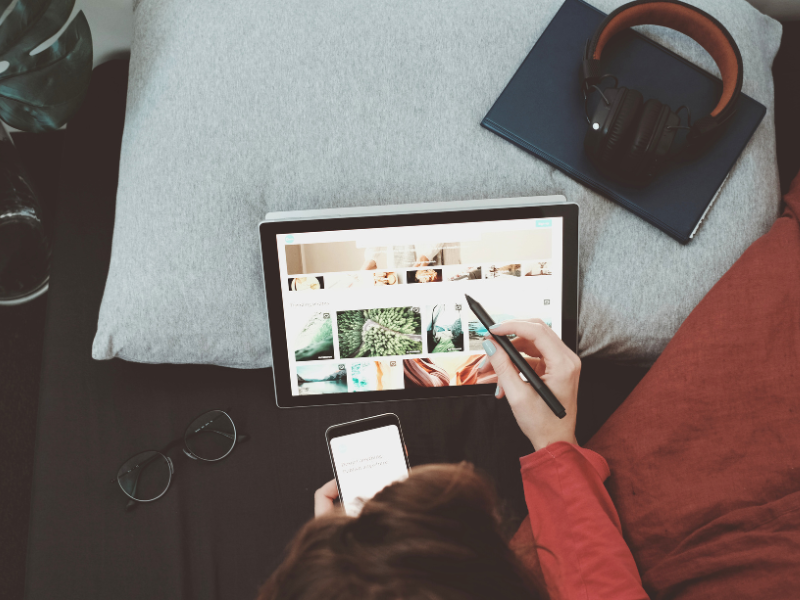
5 Canva Tricks to Elevate Your Graphic Design in Marbella
As you may know, Canva is an open, accessible web-based design application that’s extremely user-friendly considering all the features it offers. It’s a very valuable alternative to professional design software if you don’t have expertise in those tools. At Supermedia Studio, Canva is a cornerstone of our tech and marketing toolkit, allowing us to create designs that are as professional as they are agile and straightforward. Here are the five Canva tips we rely on most:
1. Change the Color of a Rasterized Logo
Canva makes it easy to change the color of logos when they’re in maths-based vector format (like .svg or .eps), but it becomes trickier when your logo is a rasterized image (such as .jpg or .png) based on pixels. In these cases, Canva treats the logo as a flat, somehow uneditable image. However, we’ve discovered a very simple trick to apply a new, solid color to a rasterized logo.
Once the raster logo is uploaded and placed in your design, click on the Edit tab (the same one used for editing photos), go to the Effects catalog and choose the Duotone effect. Then click Customize. You can now adjust the logo’s colors using two tones — highlights and shadows — or use the same color for both to give the logo a single, uniform tone. This way, you can play with your raster logo in different color versions across your projects on graphic design in Marbella.
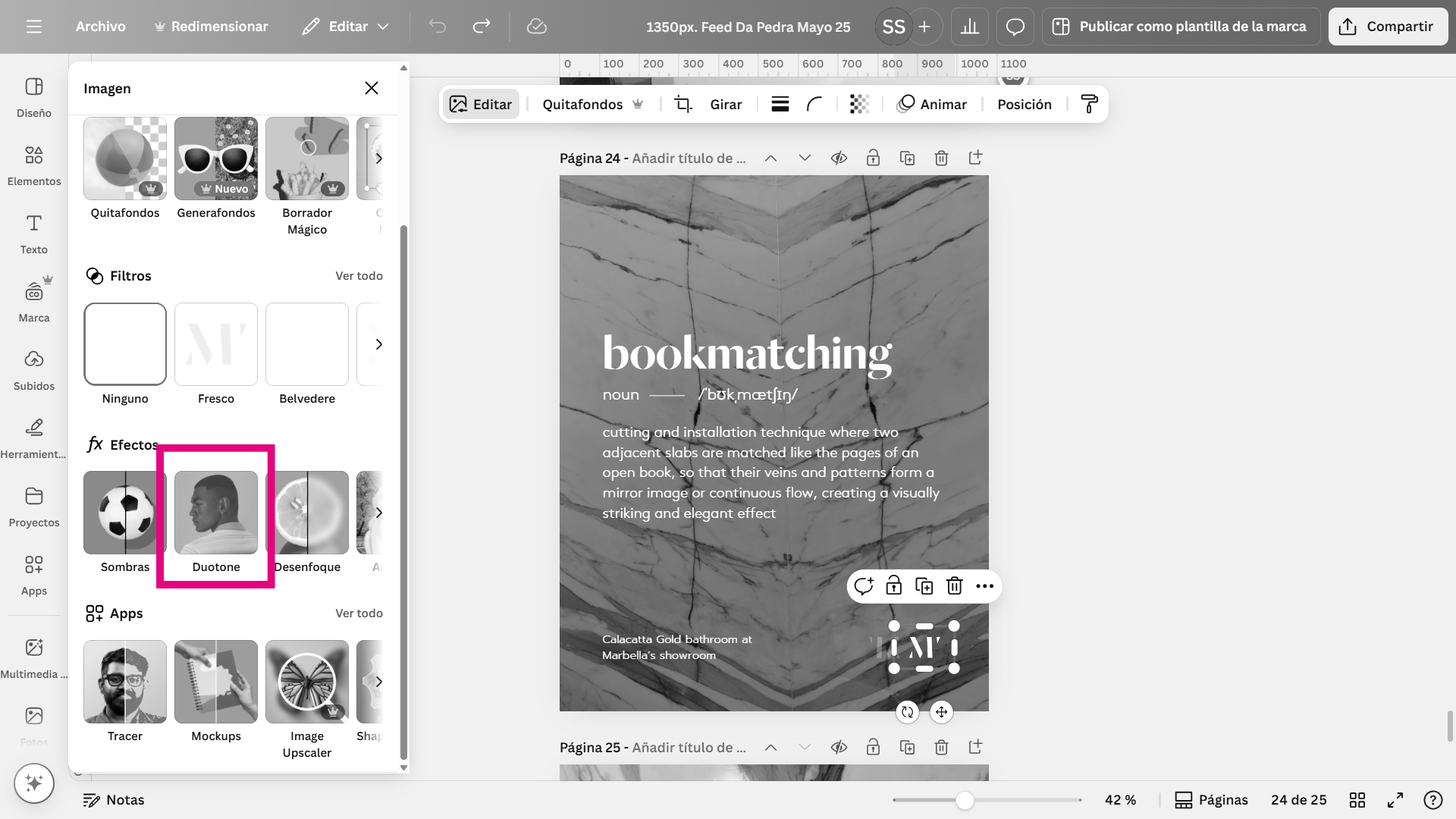
In the fuchsia frame, the Duotone function at Canva.
2. Activate Guides and Margins to Improve Layouts
When working under time pressure, it’s easy to overlook one of the most common design mistakes on non-expert people: poor alignment and lack of visual harmony. While layout precision requires time and care, Canva’s guides and margins tool helps you structure your designs much faster and more accurately. This instantly delivers that “clean” and elegant look that’s so highly valued in graphic design in Marbella.
Guides are also a great tool for organising and building continuous Instagram carousels. To do this, create a canvas with a height of 1080 or 1350 pixels and set the width based on how many “panels” (images) you want in your carousel — Instagram allows up to 20. Each panel in an Instagram carousel is 1080 pixels wide. So, for 7 images, your canvas should therefore be 7560 pixels wide. Once the canvas size is defined, apply the required number of guide columns to split the design into the correct number of panels — and without gaps!
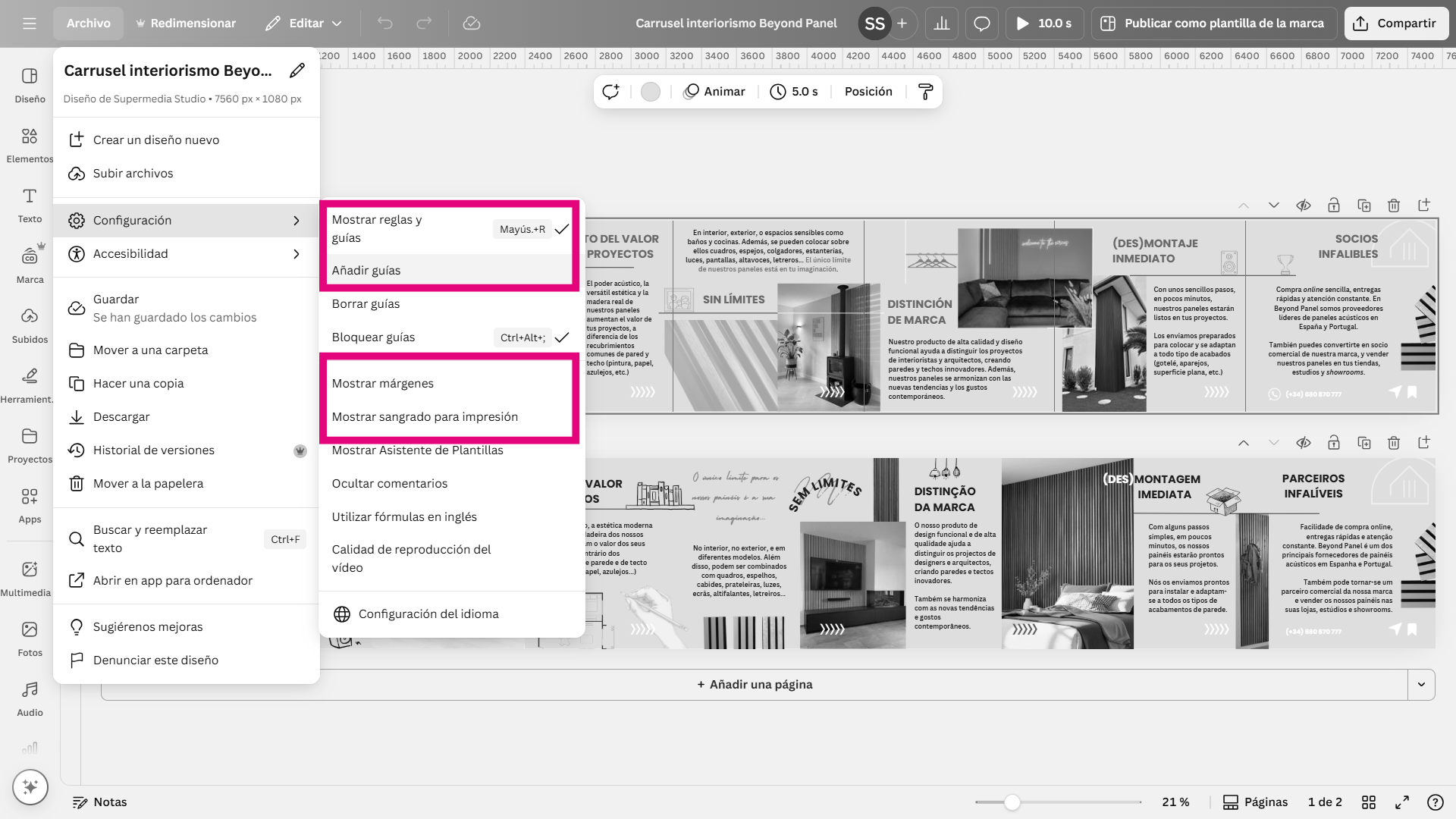
In the fuchsia frames, view of the access to Canva’s guides and margins function on a continuous carousel work for Instagram.
3. Interior Design Renders with AI
One of the most in-demand graphic design products in Marbella is rendering, essential for major local sectors like architecture, real estate and interior design. However, rendering is one of the most complex design tasks and is usually outside Canva’s scope. For truly professional results, you’d typically need software like Lumion. However, Canva offers a basic, one-click solution for interior design visuals: Phedra AI.

Nordic-style interior design renderings obtained by Phedra AI from real photographs. Project developed for the real estate agency Chic Properties.
Phedra AI is Canva’s built-in artificial intelligence that lets you instantly transform interior photos or images. It’s especially useful for real estate or interior design professionals who want to present different decor variations for a space. To achieve the desired result, make sure you write a precise, detailed prompt that clearly and accurately describes the design vision.
──────────────────────────────────────────────────────────
Want to know more about generative AI for your brand or business?
Get in touch with Supermedia Studio for personalized advice in artificial intelligence, marketing and graphic design in Marbella 💻
──────────────────────────────────────────────────────────
4. Apply Text Over Images Clearly and Harmoniously Using Transparent Shadows
This is the ultimate trick for placing text over an image in a way that remains easy to read while preserving the image’s visual appeal. It’s a fundamental strategy in your graphic design in Marbella, particularly for content like informative social media posts or outdoor advertising.
To do this, place a “shadow” layer between the image and the text in your Canva design. This boosts contrast and separation between the elements. Choose a shadow color and then apply a contrasting color to the text to make it stand out. For example, if the shadow is black or very dark, use white text for maximum legibility.
How do you create this “shadow” layer? Two options:
- From the Elements tab, add a square shape, choose your desired color, reduce its transparency and position it between the image and the text. You can resize it to cover either the full design or just the text area.
- Also under Elements, use the search bar to type in “shadow” along with the desired color name. From the results, select a shape and adjust its transparency. Many of these shapes have gradient edges, which helps the shadow blend more seamlessly with the overall design.
Video showing the creation of a ‘shadow’ through a square shape to better differentiate the text over a photograph.
5. Create More Impactful Graphic Design in Marbella with the Magic Grab Tool
The Magic Grab feature allows you to select and isolate elements within a photo or image, turning them into a separate layer. This enables you to place texts, graphics or other visuals between the image and the isolated element, creating a very appealing sense of depth — or even 3D effect — in your final design. You can also apply powerful visual effects, like desaturating the original image while keeping the isolated element in full color.
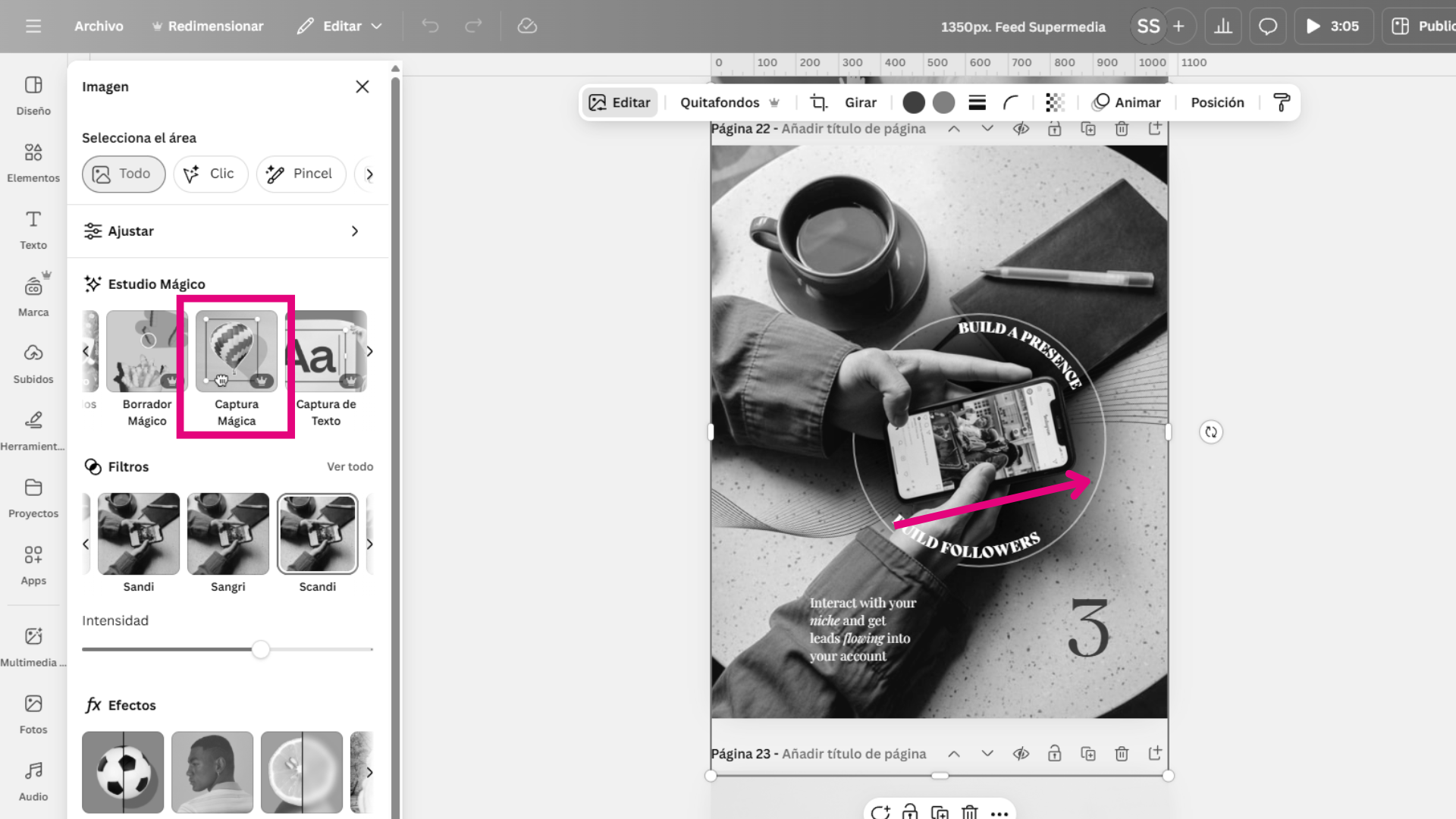
Insertion of shadows and lines under the smartphone in the photograph, separated from the photograph by the Magic Grab function.
By implementing these five tips, you’ll be able to produce graphic design in Marbella that’s not only visually impressive but also strategically aligned with the high standards and refined aesthetics that the city’s market demands.


